If you have ever tried to run the android emulator with Appcelerator then you know how slow it can be. The best solution is to use a third party solution called Genymotion. This is a simulator, not a emulator, so it will allow the android environment to run much faster. (See emulator vs simulator for more info about that.) However, this simulator can have a few issues if you want to run the full spectrum of capabilities. For example, displaying a map on your app. In this post I am going to talk about how to install the correct elements on your simulator in order to run the google play store (which is required to view maps) on your simulator. NOTE: these instructions are for android version 5.0
Prerequisites:
- Genymotion 2.8.1+ installed
- Appcelerator installed
- Android SDK installed in Appcelerator
- Create a new virtual device and set up the ADB
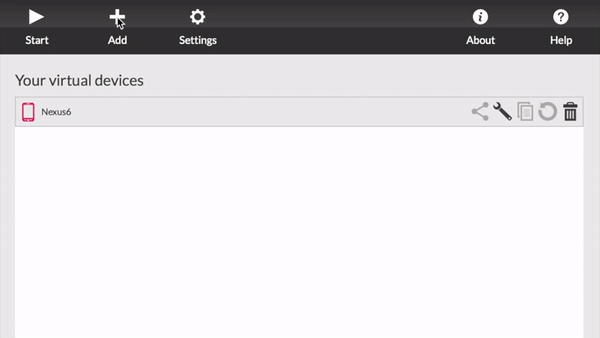
Assumptions:
- Apple hardware
- OS 10+
- Android version 5.0
Setup Google Play Services
Download the ARM Translation Installer v1.1 and drag and drop the zip file onto the running Genymotion emulator device. The ARM emulator is only needed for apps that trigger a INSTALL_FAILED_CPU_ABI_INCOMPATIBLE error.
install zip.
Now reboot the device. You can do this by shutting down the simulator.
Next you need to install Google Play Services APK for 5.0
You do this by first downloading the zip file then dragging the zip file directly into the running simulator. (NOTE: in image here the zip name may not reflect the name you download)
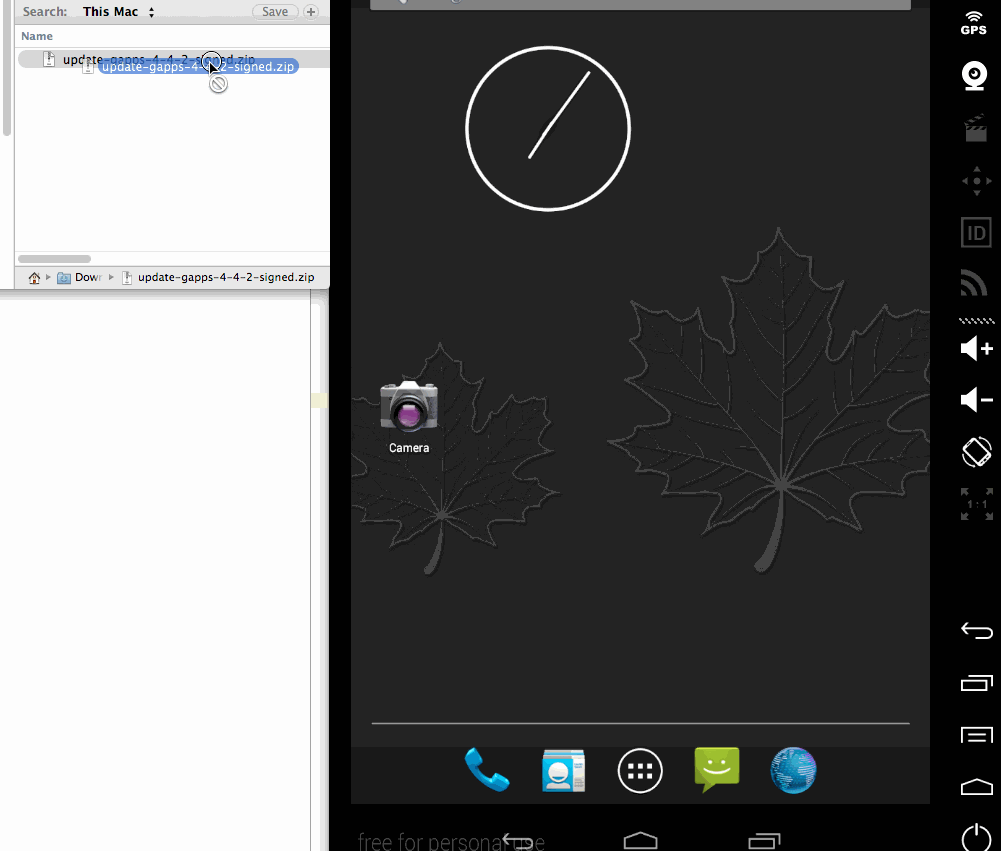
When asked to flash the device, make sure to proceed with the installation.
- At this point, ‘Google Apps Services’ will crash frequently with the message “google play services has stopped working”.
- Note: If you get Files successfully copied message, you need to make sure there are no spaces in the filename. Remove any spaces from the name of your zip file before dragging to ensure the file is detected as flashable.
- After restart, open the “Play Store” app on your emulator and sign in with a google account.
- If you can’t find Google Play, try updating the Google Hangouts app to trigger an update to the Play Store.
- You may see messages that the Google+ app needs to be updated. You will need to go to the Google Play Store and click “Update”.
- You may be prompted to update to the latest version of Google+ app.
- Make sure to update to the latest version of Google Play Services by opening the “Play Store” app and then the “Maps” app to verify play services is running correctly
Now reboot the device. You can do this by shutting down the simulator again.
Now you should be able to view maps on your Genymotion simulator.

Genymotion-ARM-Translation_v1.1
