So you have a Raspberry Pi (Pi), and you have an iPhone.. Want to use the iPhone to make the Raspberry Pi do something?
In this article I’m going to use my iPhone to do something simple with my Raspberry Pi. In this case light up an LED.
What you will need:
– Raspberry Pi ( obviously) mine is a Model B Version 2
– iPhone (connected to WiFi)
– Network Connection
– LED light
– Resistor (I used 200 ohm)
– Wire to connect it all
– Bread board or clips to hold it all together.
All of these items can be gotten at
Assumptions:
– You have already set up your Pi for the first time. In other words you plugged it in and ran it once.
– You have connected to the internet.
– You used the default install of Raspbian (not sure this is required though)
Lets get started!
The first thing you will need to do is get your Pi configured. We need to put a few things on your Pi
SIDE NOTE: (running headless)
If you are like me and you don’t have your Pi connected to a monitor and keyboard then you will need to SSH in the device.
To do this you will need to open a terminal window (mac or pc) and type
ssh pi@192.168.0.117
(replace with your Pi’s IP of course)
(username: pi password: raspberry )
Now you will need to type into your terminal window
sudo apt-get install rpi.gpio
this will install the GPIO Library.
Lets write some code
Now we need to write some python script that will allow us to communicate to the GPIO (general purpose input/output) pins. To do this you can open a terminal (if its not open), and type.
NOTE: you need to this part via the UI can’t do it off a ssh connection. If you don’t have one you can do a wget and download this script. (optional)
wget http://mypocket-technologies.com/iphoneScript
sudo idle
This will open up the python script editor
next type in the new python window
import socket
import RPi.GPIO as GPIO
import os
GPIO.setmode(GPIO.BOARD) ## Use board pin numbering
GPIO.setup(7, GPIO.OUT) ## Setup GPIO Pin 7 to OUT
#Inputs
#-----------------------------------------------------------------------------
RxSock = socket.socket(socket.AF_INET, socket.SOCK_DGRAM)
TxSock = socket.socket(socket.AF_INET, socket.SOCK_DGRAM)
#Defaults
IP = '0.0.0.0'
InPort = 7777
OutPort = 7777
RxSock.bind((IP,InPort))
while True:
data = RxSock.recvfrom(512)
message = data[0]
senderinfo = data[1]
senderIP = senderinfo[0]
print "message received: ", message
#PIN 7
if (message == 'P7H'):
print "Pin 7 is now High"
GPIO.output(7, True)
TxSock.sendto('Pin 7 is now High',(senderIP,OutPort))
elif (message == 'P7L'):
print "Pin 7 is now Low"
GPIO.output(7, False)
TxSock.sendto('Pin 7 is now Low',(senderIP,OutPort))
Click File > Save when you are done (Ctrl + S).
Lastly run to start the script
sudo nice -n 10 python iphoneScript
* Note the “nice -n 10” sets process priority. If operations are very important, use a lower number than 10)
Now the hardware
Lastly you will need to set up the led and do all the connections.
I have a diagram showing what needs to go where. You need to have a wire from ground and a wire from pin 4
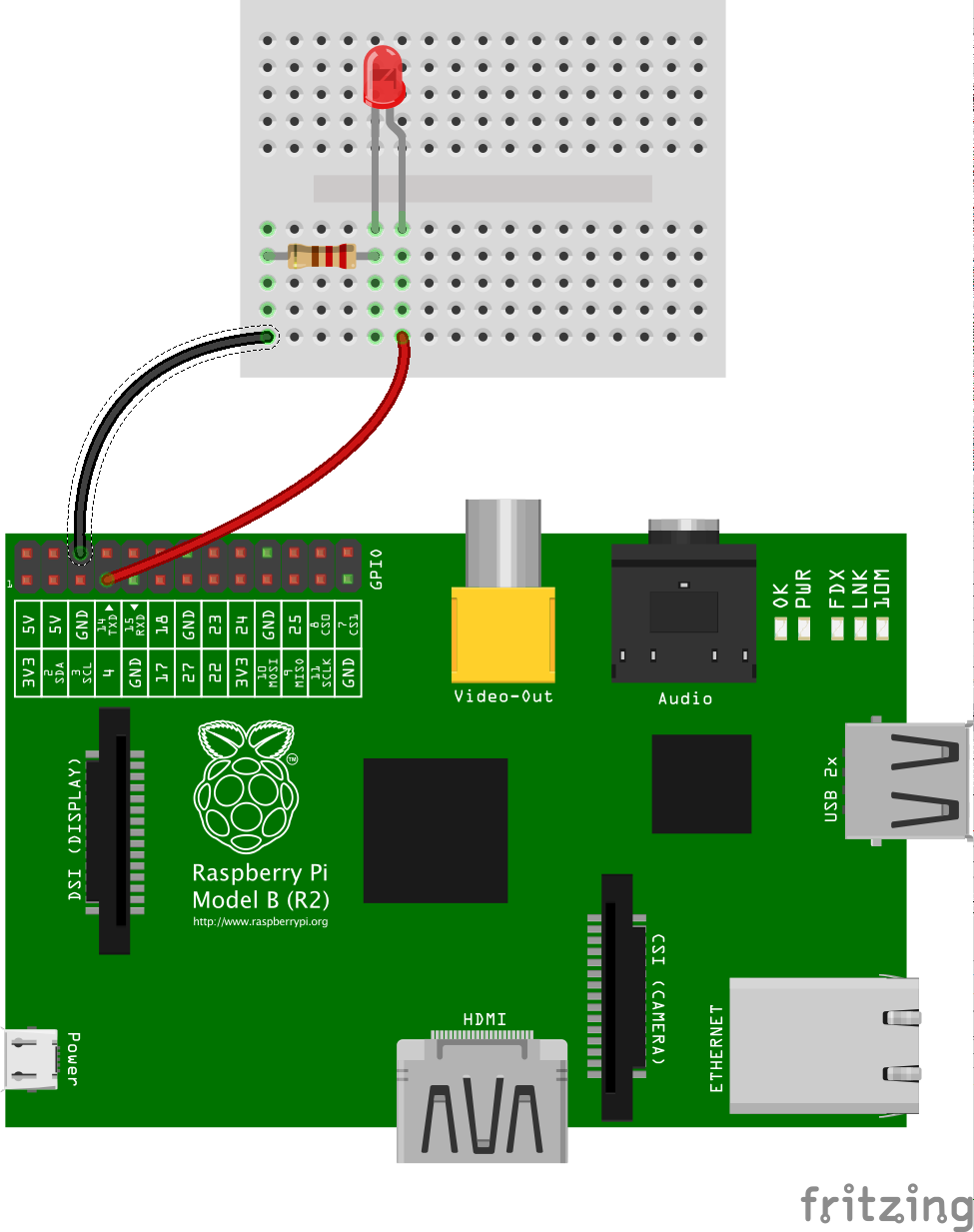
If you are having trouble getting the led to light up, double-check your wiring, and make sure you have installed the GPIO Python library according to my instructions. You can download the completed script here
Run the Ardumote App on iPhone/iPad. Create a Toggle Button with your Pi’s IP, port 7777, and set the outgoing message as “P7″ so that “P7H/L” will be sent when you toggle the switch.
Learn to create the iPhone app piece of this project.
Check out canada.newark.com for more products and help.
